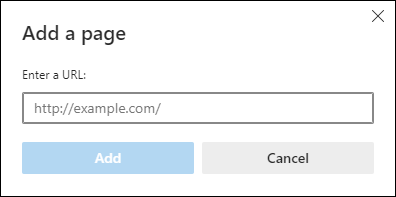Civica Paylink is a third party supplier which is integrated with EBS to process online payments. You must contact Civica Paylink to agree a contract.
When you have negotiated a contract with Civica Paylink, you are ready to start the configuration with EBS. At this point you should have received a URL from Civica Paylink that is specific to your organisation.
Configuration
The institution settings for Civica Paylink are configured on the following screens (accessed from the Product Modules pane):
The Civica External Reference institution setting allows you to define whether the Civica ePayment external reference is Originators Reference (this is the default) or Income Management Receipt Number.
The fields that are relevant to Civica Paylink are described in the table ePayments (Self-Service) settings. It is recommended that unused fields are left blank.
| This field | Holds this information... |
|---|---|
| ePayment provider | The electronic payment provider being used for Ontrack Learner Hub. Select Civica Paylink from the drop-down list. |
| ePayment URL |
The URL provided by Civica Paylink. This field must include the URL of your payment provider. |
| Network User ID | The network user ID. The value (maximum 30 characters) entered in this field is transmitted for Civica Paylink. |
| Only use default account code for payments | It is recommended this field is set to N for Civica Paylink. |
| Payment Merchant Reference | The account reference for Civica Paylink. |
| Default Account Code |
The account code required by Civica Paylink if the fee type and the fee value are not specified. If the account code is used for all payments, then this value can be set accordingly. If different account codes are required for different fee types, leave this setting blank and specify values for the fee types/values. |
| Default Payment Email Address | The email address to which transaction emails are sent. |
| Generate single fee line, use default account code and VAT code only (SCP Only) | It is recommended this field is set to N for Civica Paylink. |
| Payment Account Fund Code | The account fund code for Civica Paylink. |
| Only use default VAT code for payments |
Whether to use the VAT code set in the Default VAT Code institution setting for Civica Paylink. If this is set to N, the fee values/fee types are used to provide the VAT code. If neither of these are set, then the VAT code set in the Default VAT Code institution setting is used. |
| Default VAT code | The default VAT code to use for Civica Paylink. |
| ePayment failure message (Prospect) | The message displayed to learners in Ontrack Learner Hub when payment fails in the institution's payment provider. |
The fields on that are relevant to Civica Paylink are described in the table ePayments (Staff) settings. It is recommended that unused fields are left blank.
| This field | Holds this information... |
|---|---|
| ePayment provider | The electronic payment provider being used for Central. Select Civica Paylink from the drop-down list. |
| ePayment URL |
The URL provided by Civica Paylink. This field must include the URL of your payment provider. |
| Network User ID Prefix |
The Network User ID prefix. The value entered is a prefix added to the member of staff's username for Civica Paylink (for example: if the institution setting (maximum 20 characters) contains 'TRIBAL\' then TRIBAL\<user.name> is transmitted). If this setting is blank, the member of staff's username is transmitted without the prefix. |
| Payment Account ID |
The Civica Paylink account ID. It is recommended this field is left blank for Civica Paylink. |
| Only use default account code for payments | It is recommended this field is set to N for Civica Paylink. |
| Payment Merchant Reference | The account reference for Civica Paylink. |
| Default Account Code |
The account code required by Civica Paylink if the fee type and the fee value are not specified. If the account code is used for all payments, then this value can be set accordingly. If different account codes are required for different fee types, leave this setting blank and specify values for the fee types/values. |
| Default Payment Email Address | The email address to which transaction emails are sent. |
| Generate single fee line, use default account code and VAT code only (SCP Only) | It is recommended this field is set to N for Civica Paylink. |
| Payment Account Fund Code | The account fund code for Civica Paylink. |
| Only use default VAT code for payments |
Whether to use the VAT code set in the Default VAT Code institution setting for Civica Paylink. If this is set to N, the fee values/fee types are used to provide the VAT code. If neither of these are set, then the VAT code set in the Default VAT Code institution setting is used. |
| Default VAT code | The default VAT code to use for Civica Paylink. |
| The Method of Transfer That EBS Central Uses For ePayments | The method of transfer that EBS uses for ePayments. |
The following configuration information for Civica Paylink is also applicable:
The following system requirements apply for Civica Paylink:
- Civica Paylink currently only works with the 32bit Client.
-
Civica Paylink no longer requires a browser with ActiveX control for payments made by staff members. However, this change requires the installation of client side software supplied by Civica, called CivicaWPSLocal. If this software is not installed on a client machine attempting to make a staff payment, legacy ActiveX components will be used instead.
For more information, you should refer to the documentation supplied by Civica.
This does not affect payments from Learner Portal as the CivicaWPSLocal software or ActiveX controls are not required.
Civica Paylink requires an account code is specified for all fees being paid or learners will not be able to enrol on courses from Ontrack Learner Hub.
The following validation applies for account codes:
-
The account code specified on the fee value for the UIO is used by default.
-
If it is not specified, it uses the account code on the fee type.
-
If that is not specified, it uses the value of the Default Account Code institution setting.
Staff members taking payments on behalf of learners in EBS Central, can use Microsoft Edge in Internet Explorer (IE) 11 compatibility mode.
The following process enables Internet Explorer 11 compatibility, which expires after 30 days. Refer to Microsoft for further information about configuring an allowed site list.
To use Microsoft Edge in Internet Explorer 11 compatibility mode:
-
Open a Microsoft Edge browser session.
-
Click the Settings option in the header menu (accessed by clicking the Settings button in the task bar).
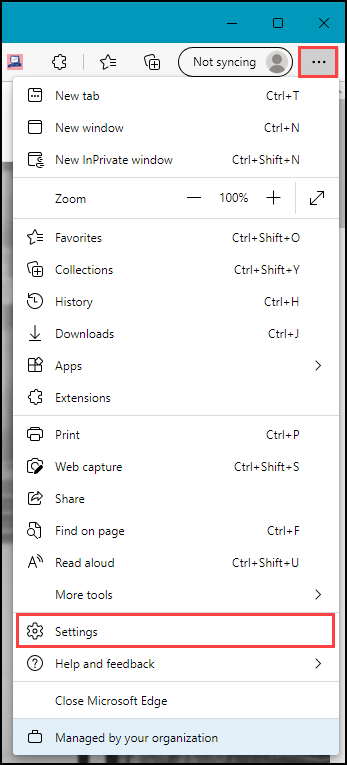
The Settings screen is displayed.
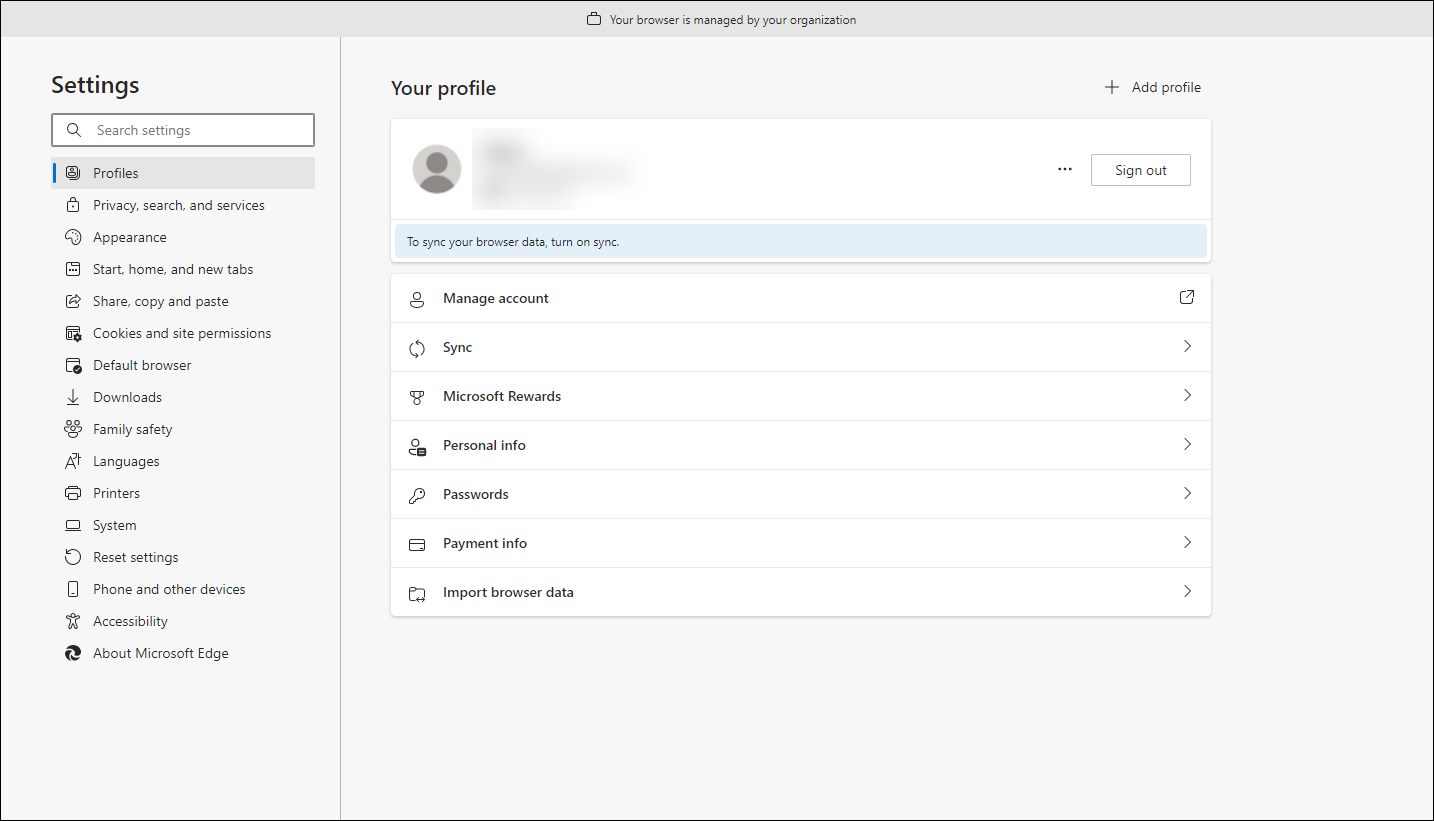
-
Click the Default browser option in the left-hand panel.
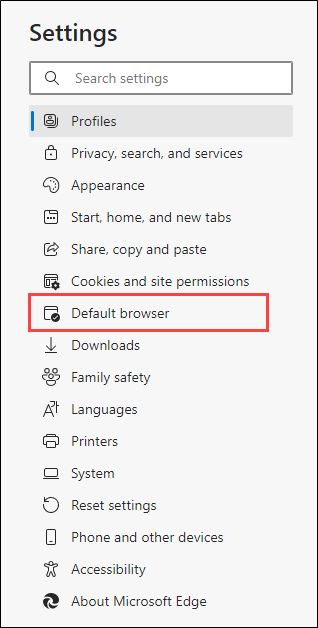
The Default browser screen is displayed.

The relevant fields on the Default browser screen are described in the table Default browser screen settings.
| This field | Holds this information... |
|---|---|
| Let Internet Explorer open sites in Microsoft edge |
Whether to let Internet Explorer open sites in Microsoft edge. Set to 'Incompatibility sites only (recommended)'. |
| Allow sites to be checked in internet Explorer mode |
Whether to allow sites to be checked in internet Explorer mode. Set to 'Allow'. |
| Internet explorer mode pages |
The Civica URL. Click the ADD button. The Add a page window is displayed. Enter the Civica URL.
Click Add. |
-
Enter the relevant settings.
The Civica URL is added, which expires after 30 days.
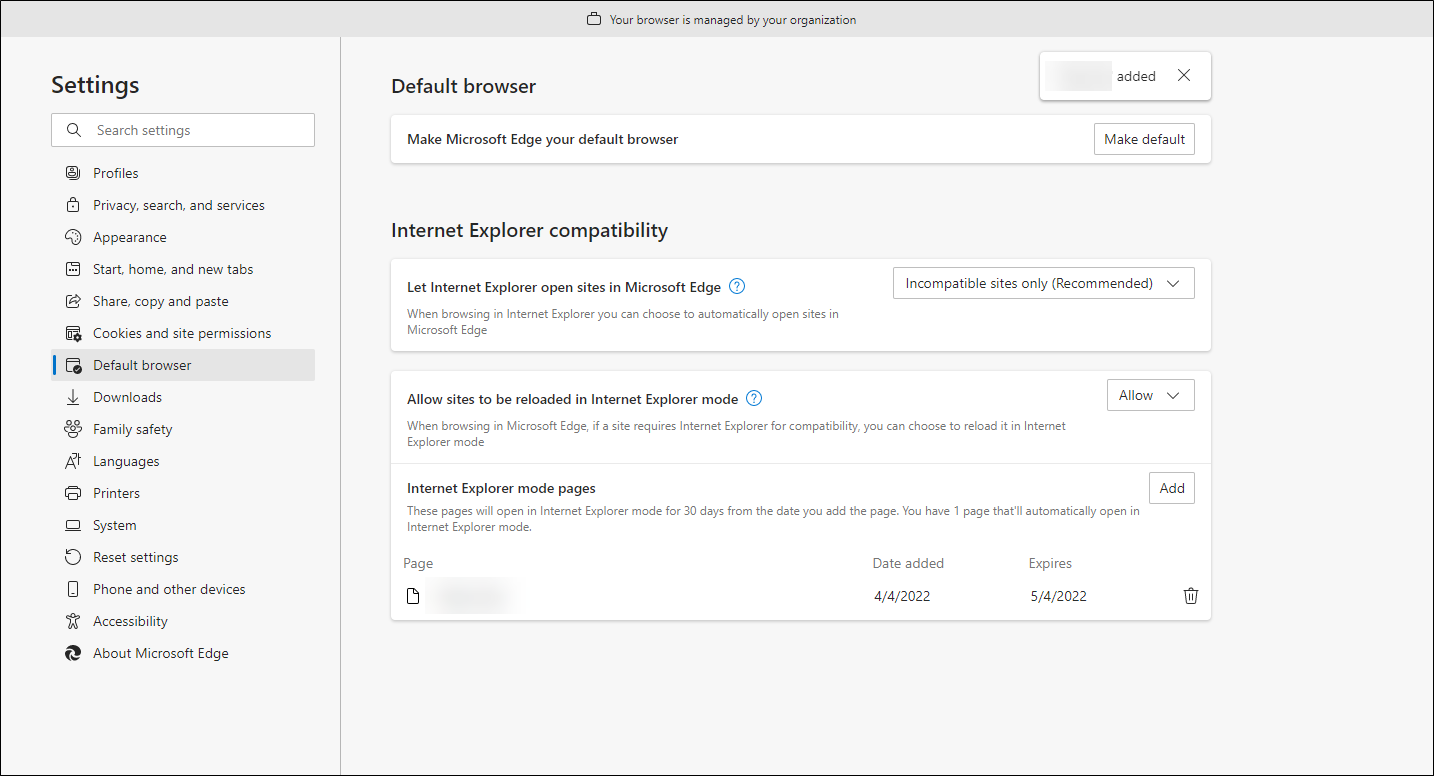
Data sent to Civica
The data sent to Civica when making a payment is described in the table Data sent to Civica.
| Value | Source | Notes |
|---|---|---|
| CallingApplicationId | Payment Merchant Reference | As defined in institution settings |
| CallingApplicationTransactionReference | The ePayment transaction ID | Generated from the EPAYMENT_TRANSACTION_ID_SEQ DB sequence when creating the payment |
| PaymentTotal | The total amount being paid | None |
| PaymentSourceCode | 02 for client payments, 01 for others | This is determined by the source of the payment |
| hash | A hash to avoid tampering with the payment details | Hashed from the epayment transaction id and payment amount |
| ReturnURL | The URL used to report back the status of the payment | This is the server path appended by /epayments/PaymentResponse.aspx?pid={payment_token} |
The data also sent per fee being paid for is described in the table Data sent per fee to Civica.
| Value | Source | Notes |
|---|---|---|
| reference | Fee.AccountCode, Fee.FeeTypeAccountCode, InstSettings.DefaultAccountCode | The first non-empty account code, falling back to the system default if required |
| fund | Payment Account Fund Code | As defined in institution settings |
| matchedAmount | Fee.ReceiptAmount | None |
| vatCode | Empty String | Currently not implemented and sent through as an empty string |
| narrative | Fee.Description | None |
| businessName | Empty String | Currently not implemented and sent through as an empty string |
| premiseNumber | Empty String | Currently not implemented and sent through as an empty string |
| premiseName | Address Line 1 from Payment Details | None |
| street | Address Line 2 from Payment Details | None |
| area | Address Line 3 from Payment Details | None |
| town | Town from Payment Details | None |
| county | County from Payment Details | None |
| postcode | Postcode from Payment Details | None |
Refer to PCI Compliance for further information about how EBS interacts with Civica Paylink.